WordPress Reset Pro v6.1.5 - WordPress Plugin
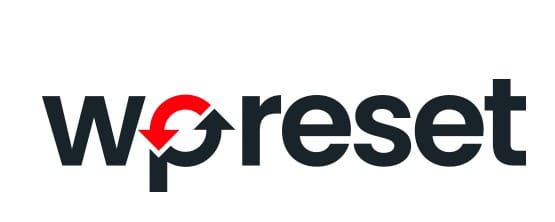
WP Reset quickly resets the site’s database to the default installation values without modifying any files. It deletes all customizations and content, or just chosen parts like theme settings.
WordPress Reset is fast and safe to use thanks to the built-in snapshots which provide 1-click restore functionality. It has multiple fail-safe mechanisms so you can never accidentally lose data.
WP Reset is extremely helpful for plugin and theme developers. It speeds up testing & debugging by providing a quick way to reset settings and re-test code. It’s the only WP development tool for non-developers that enables advanced reset.
Please read carefully before proceeding to understand what WP Reset does, and remember to always create a snapshot
Resetting will delete:
- all posts, pages, custom post types, comments, media entries, users
- all default WP database tables
- all custom database tables that have the same prefix table prefix as the one defined in wp-config.php and used by default tables
Resetting will not delete or modify:
- media files – they remain in the wp-uploads folder untouched but will no longer be listed under Media in admin
- no files are touched; plugins, themes, uploads – everything stays
- site title, WordPress address, site address, site language and search engine visibility settings
- currently logged in user will be restored with the current username and password
What happens when I click the Reset button?
- remember to always create a snapshot first or a full backup
- you will have to confirm the action one more time because there is NO UNDO
- everything will be reset; see bullets above for details
- site title, WordPress address, site address, site language, search engine visibility settings as well as the current user will be restored
- you will be logged out, automatically logged in and taken to the admin dashboard
- WP Reset plugin will be reactivated if that option is chosen in the post-reset options
Undoing a reset
Before doing a reset, create a snapshot. The button is located right next to the reset button and it takes less than 10 seconds to create a snapshot. After reset is done, if you need to undo it simply restore the snapshot and that’s it.